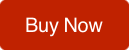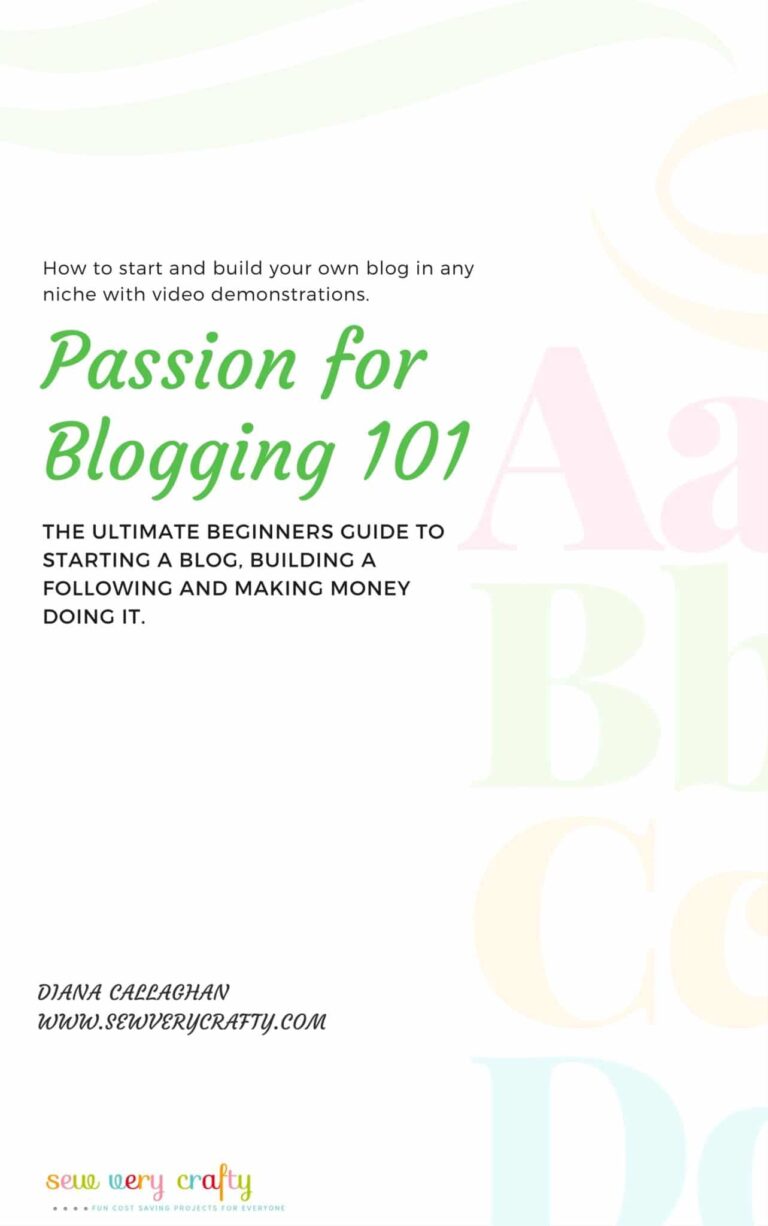How to Start a WordPress Blog on GoDaddy
How to Start a WordPress Blog on GoDaddy
If you are serious about making side money by starting a money making blog, this post and GoDaddy are where you need to be. Before you can even consider making additional income from a blog you need to have the blog. The best place to start is with a GoDaddy Domain Name and a WordPress blog. Both are easy to obtain for very little money through GoDaddy.com. In fact, WordPress is free so your only expense is the GoDaddy website which is incredibly affordable. If you want a run down on the real cost of starting a blog read my post The Real Cost of Starting a Blog. Why Godaddy?
- #1 domain and hosting service in the world
- Free Domain with hosting
- Inexpensive in comparison to other hosting sites.
- Industry leading load times.
- 3 self hosting tiers
- Top Notch customer service. Perfect for the beginner blogger.
- Self-, semi-, and fully-managed plans
- Industry leading security
- 1 Click WordPress Installation
- You own 100% of your content
What do you need to do to start your own GoDaddy website?
Find your Niche.
First, decide what your blog is going to be about. What is your Niche?
When I started my blog I knew it was going to be sewing related and the crafting was just a natural progression. Recently, my daughter who likes to travel, started a blog called blondebackpacker.com about her experiences travelling and her travel tips. So your blog can be about whatever moves you. However, consider whether there are avenues to make money in the niche you employ.
It’s great if you have a clear idea of what you want your blog to be about but if you don’t, make a list of ideas using a checklist and narrow it down to the things that interest you the most or the things in which you have the most experience.
Search magazines, newspapers and the internet for inspiration. Talk to your friends about what they would like to see in a blog and set out to create something that is new and innovative in that niche. Just because someone else is doing it does not mean that you can’t do it better.
Get Technical
After you have determined your niche, it is time to get technical. Trust me, I figured this out on my own and am here to help you on your way to doing it yourself. GoDaddy makes it easy. Of course you can always hire someone to do it but there is really no need.
Click here or on any of the links to get GoDaddy now.
The first thing you will need after you have chosen your niche is your domain name. That is the name of your website or the URL after www. When you first go to Godaddy.com you will see this screen:
Search the “Start your .com domain search now” box for your domain name.
Simply start your domain search in the box until you find a domain that you like and that is still available. Because there are so many websites out there don’t be surprised if you have to try a few times before you find one that works for your site and is still available.
Once you have found one that works, you will receive a screen that asks you to add the domain name to your cart. It also gives you a list of related domain names that you can chose from. Once you have put the domain name into your cart it is time to check out.
You will then be asked for some add-ons:
I recommend getting the security add on and the email. The security keeps your information private and the email will help you when sending out your own emails and newsletters.
Once you have agreed to the items on your list you will be brought to the payments page where you can pay in advance for up to 5 years if you like or just one.
WordPress Hosting
Once you have found your Domain Name you will then need to purchase a hosting package. The Domain name is free if you pay for one year of hosting in advance.
After completing the payment portion of the process you will be sent a confirmation email telling you to log into your account.
- Log into Godaddy
- Click Web Hosting.
- Next to the hosting account you want to click Manage.
- Under Options & Settings in the Popular Apps section, click WordPress.
- Click the Install button.
- Complete the on-screen fields, and then click OK:
- Domain — Select the domain on your account you want to use
- Directory — Enter the directory after the domain name where you want to install WordPress. If you want the domain name itself to use WordPress, the directory field should be left blank.
- Enter an Administrator Name, Password (and its confirmation), an Email Address and the Blog Title. WordPress will be installed to your hosting account with the options you selected within 24 hours. When it’s complete, you’ll receive a confirmation email. It usually takes about 10 minutes.
Find a Theme
The first thing you will need to do is choose a theme. Your hosting service will have several default themes that are free to use. The downside to using these free themes is that they have limited features, may not have all of the things that you want your readers to see and are often not updated or supported. You can see a full array of free themes at WordPress.org.
When I was searching for a theme for my own blog I wanted something that was a little more feminine and had more features than the themes I was seeing so I started searching for feminine themes and came across Pretty Darn Cute Design. They had exactly what I was looking for. I found a theme that had all of the features that I wanted in a blog as well as the colorful, feminine design I craved.
My Adorable theme is a theme based on the Genesis platform so I had to purchase both the Genesis platform from Studio Press and the Adorable theme from Pretty Darn Cute. I paid less than $100 for both and have been very happy with my purchase. You can also purchase a variety of Genesis themes directly from Studio press that range from professional to artsy to frilly like mine. I highly recommend both the Genesis framework through Studio Press and Pretty Darn Cute Design for looks, ease of use, professionalism and support. Support is important to those just starting out and the stock themes do not come with any.
Things to Consider
1. Simplicity
2. Responsiveness
3. Browser Compatibility
4. Supported Plugins
5. Support
6. SEO Friendly
7. Ratings and Reviews
Simplicity cannot be overstated. You want your readers to be able to see and understand your content. You want it to be responsive in all devices such as computer, smart phone and note pad. Make sure that your theme is fully compatible and supported. Finally, you want it to be SEO friendly. Check ratings and reviews.
If you chose to go with one of the included themes you simply have to go to your dashboard and click on appearance and then themes. The themes will show up and you can go through them to decide on the one that you want. Simply click activate to activate it as your theme.
If you purchase an outside source theme you will have to upload it. Since I have Genesis and Adorable I will tell you how those are loaded. I am sure that others are similar.
First, you download the theme onto your computer.
After that, login to your WordPress dashboard and go to Appearance then click on themes.
On top of the themes page, you need to click on the “Add New” link. This will take you to the “add new” theme page. Press the upload theme button to upload your theme.
You will now see the theme upload box. Click on choose file button to select the theme zip file you downloaded to your computer earlier and then click on the Install now button.
WordPress will now upload the theme from your computer to your website and install it for you. Once it is done, you will see a success message with links to preview or activate the theme. Once you have uploaded the theme simply click activate and you have uploaded the theme to WordPress. It’s as easy as that. No coding skills are needed and you can do it yourself. I did.
Start Blogging
Start creating awesome content for your blog and you are now a blogger. This is just a simple rundown of how to start a blog with GoDaddy but if you want a more in depth discussion on how to start, maintain and monetize a blog with screenshots and video purchase my ebook Passion for Blogging 101 for $9.95.
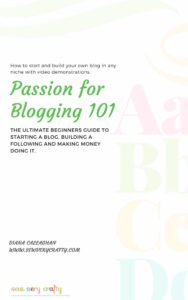
It has everything you need to know about starting a blog and how to make money doing it. Any blog can make money, even yours using advertising and affiliate marketing. Read Passion for Blogging 101 to learn how.
Join my brand new Facebook group Passion for Blogging 101 if you want to share blogging tips and tricks with others.
https://www.facebook.com/groups/passionforblogging101/
If you want more blogging tips and tricks sign up for my newsletter and receive a free downloadable blogging planner
*This post contains affiliate links that if you click on them and make a purchase I may receive a small commission. I do not advertise affiliates that I do not use myself.*